WhatsApp Is One Of The Most Popular Messaging Apps Out There. Because Its Interface Is Very Simple, Anyone Can Easily Understand It. WhatsApp Messenger Is A Cross-Platform Mobile Messaging App Which Allows You To Exchange Messages. It Is Currently Available For Different Mobile Platforms and Desktop (WhatsApp Web Web.Whatsapp.Com). Using WhatsApp Messenger You Can Create Groups, Chatting, Send Each Other Unlimited Images, Video And Audio Media Messages. But Now A Day You Can Make Free Call to WhatsApp.
Yes, WhatsApp Has Finally Released The Most Awaited
Voice Calling Feature For All The Android Users. To Get It, You Will Need To
Download Latest Version 2.12.7 From The WhatsApp Website. According To Many
Websites The Voice Calling Feature Can Be Activated Is By Receiving A Call From
Someone (Invite System) Whose Voice Calling Is Already Activated, After You Get
A Call You Need To Close And Reopen The App.
But Friends Here We Are Sharing A Trick Using This
Trick You Can Activate/Enable WhatsApp Calling Feature Without Follow Any
Inviting System.
So Here We Are Sharing Two Methods For Activate/Enable
WhatsApp Calling Feature.
If You Use Android, And Haven't Yet Activated Voice
Calling On WhatsApp, What Are You Waiting For?
Follow These Methods:
Method 1 :):
- Enable WhatsApp Calling Feature To Change In
Root Setting - Trick. (Only For Rooted Mobile Users).
Note:-
This Is Not An Official Trick/Method, Try at Your Own
Risk.
This Method Is Very Simple But You Need To Rooted
Android Mobile.
Requirement:
1). WhatsApp Android App - Latest Version 2.12.7.
2). ES File Explorer Android App.
3). Rooted Android Mobiles.
How to Root or UnRoot Android Mobile without Computer in One Click :> Click Here
Follow
These Simple Steps:
1. First Of All Download Latest Version of WhatsApp
Messenger for Android
Note: The Latest Version on WhatsApp’s Website Is 2.12.7, But If You're Downloading from Google Play, Ensure That Your Device Has Version 2.11.561. Older Versions Of WhatsApp Don't Support This Feature For All Android Users.
2. After Download, Install It.
3. Now Download ES File Explorer for Android (If You
Already Have It. Don’t Download Again)
4. After Download, Install And Open ES File Explorer.
Note: Enable Root Explorer – Menu >> Tool >> Root Explorer – “On”
Note: Enable Root Explorer – Menu >> Tool >> Root Explorer – “On”
5. Now Click On “/” Icon or Menu Icon – Local and Goto
>> “Device” [Root Access Is Required]
6. Click On and Open This Folder >> “Data”
7. Now Again Open Data Folder >> “Data”
8. Then Open WhatsApp Folder >> “Com.Whatsapp”
9. Now Open This Folder >> “Shared_Prefs”
10. And At Last Open This .Xml File >>
“Com.Whatsapp_Preferences.Xml”
11. Now Edit This “Com.Whatsapp_Preferences.Xml” File.
12. Now enter or Paste This below Text in This .Xml
File, Just Before </Map>. [Type Correctly Same As]
<boolean
name=”call” value=”true” />
<string
name=”call_allowed”></string>
13. That’s it. Now >> "SAVE" This
“Com.Whatsapp_Preferences.Xml” File.
14. Come Back.
Now Goto App Settings and >> WhatsApp >> "Force Stop OR
Restart" Your Mobile.
15. Then Check. Now You Will Find Three Tabs – Calls,
Chats, Contacts.
If Above Method Not Work, Try This Second Official
Method.
IMPORTANT NOTE:
The message reads, "Hey, I am inviting you to try WhatsApp calling click here to activate now-> http://WhatsappCalling.com". Do not click on this link - as we noted earlier the only way to activate WhatsApp calling is to be running the latest version of the Android app and to receive a voice call from someone who already has the service.
Quick Heal explains, "this message is a hoax and an attempt to get users to download malicious apps and fill a survey form." So stay away from such messages and enjoy WhatsApp voice calling safely - once you finally receive it.
Method 2 :): -
Enable/Activate WhatsApp Voice Calling Features Via Invites System Without ROOT (for All Android Mobile Users No Root) :
The Process Isn't As Simple As Updating WhatsApp To Start Using The Voice Calling Features. It Involves A Couple More Steps That You Need To Follow. We've Described These Below, So Take a Look to Enable Voice Calling Feature on WhatsApp for Android.
1). First Of All Download or Update and Install the
Latest Version of WhatsApp Messenger for Android: Download WhatsApp 2.12.7 APK from Here.
Note: The Latest Version on WhatsApp’s Website Is
2.12.7, But If You're Downloading from Google Play, Ensure That Your Device Has
Version 2.11.561. Older Versions Of WhatsApp Don't Support This Feature For All
Android Users.
Once You Have The Latest Version Of WhatsApp Installed
On Your Android Phone.
2). All You Need To Do Is To Ask Someone (WhatsApp
Users) Who Has Already Enabled WhatsApp Calling Feature, To Make A WhatsApp
Call On Your Number.
3). Users Have Reported That Giving A Missed Call
Doesn't Work. You'll Have to Receive the Call and Wait for A Few Seconds before
Disconnecting to Activate WhatsApp Voice Calling.
4). When The Feature Is Enabled On Your Smartphone, You
Will See There’s A Change In WhatsApp Interface And Now You Can Find Three Tabs
On The Top Right Section – Calls, Chats And Contacts.



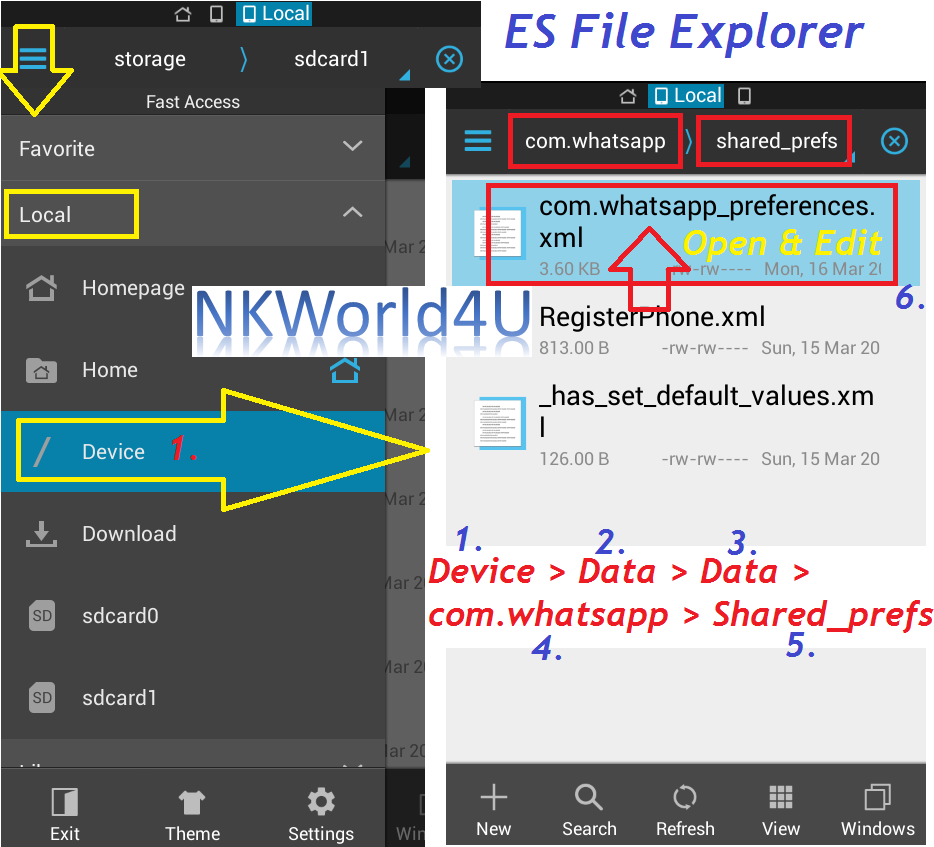
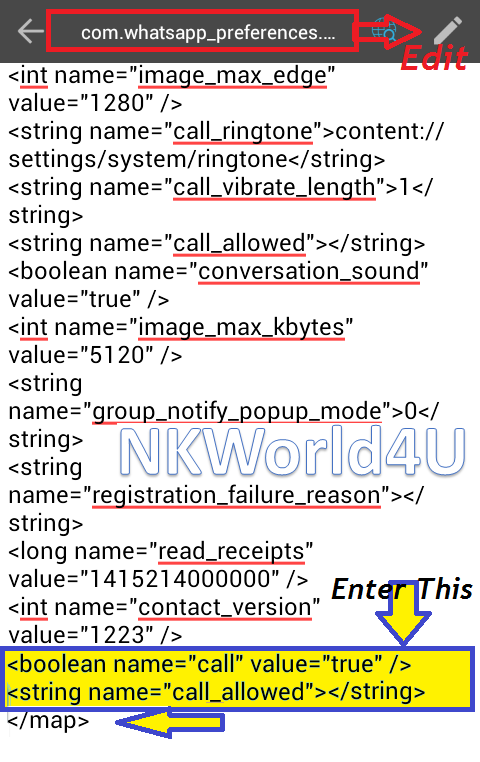


Bro can u call me if u dont mind on my no. 09099981921
ReplyDeleteBro can u call me if u dont mind on my no. 09099981921
ReplyDelete
ReplyDeleteHow to Activate WhatsApp Voice Calling in android without OMG
heh .... telcos were awstruck about these kind of free callings and they dont want to loose their revenue to these messaging apps ... and now they are planning to rollout wifi calling which they say will boost their revenue ... let the war begin!!!!!
ReplyDeleteI liked the content on this site. Would like to visit again.
ReplyDeletefb funny status & fb status
Firstly Thanks to every one for share this great post and give best Whatsapp status. we are provide the latest Whatsapp Status provider Get all status from this site.your status is very funny and popular status this very nice whatsapp status. You can find all event to related status like Rakhi Status in Hindi,Independence Day Status and Many more function, Festival and event related status can be find from here can be send or share on social network in easily, its very interesting site only for you.
ReplyDelete
ReplyDeleteVery nice post share so i heartily thanks for this post its very great post and share best quality status different to others.Attitude Quotes
I have used AVG security for a couple of years, I'd recommend this solution to all of you.
ReplyDeleteThankful for such striking web Blog yours...!
ReplyDeleteIndependent Bangalore Escorts
Escorts in Bangalore
Bangalore Escorts