View/See/Find/Recover/Retrieve Saved WiFi Password on Android Mobile with ES File Explorer [Only For ROOT Mobile User]
In Android WiFi Is The Popular Medium To Connect The Internet. You Used Many WiFi Access Points, Sometimes You Just Forget WiFi Password. So In This Post I Tell You How Can You Recover Or See/Find Your Saved WiFi Password In Android Mobile. This Is Not A WiFi Hacking Tricks For Android Mobile.
In Android WiFi Is The Popular Medium To Connect The Internet. You Used Many WiFi Access Points, Sometimes You Just Forget WiFi Password. So In This Post I Tell You How Can You Recover Or See/Find Your Saved WiFi Password In Android Mobile. This Is Not A WiFi Hacking Tricks For Android Mobile.
In This Trick We Open A File, In This File You See All WiFi Password. This Is Very Simple You Need To Open Save WiFi Password Location In Android.
This Is One Of The Best Way For Retrieving And Recovering Your Android WiFi Password.
Where Is Android Saved WiFi Password?
Android Mobile save WiFi Password in Root Directory. You Need Root Access To Explore This Directory. When You Access This Directory, You See Any Type Of Security Password Like WEP, WPA And WPA-2 Etc. Here we cannot use the traditional file explorer that comes pre-installed on the device. We will use ES File Explorer for the task.
First Make Sure That Your Phone Is Root. If Your Phone Is Not Root Check Out Our Android Root Guide. This Method Is For Rooted Phone Only.
[Method 1] Step To Find All Saved WiFi Password [WEP, WPA, WPA2] In Android Mobile With ES File Explorer File Manager. [ROOT]
1. First of All Download ES File Explorer And File Manager.
2. Open ES File Explorer Android App. Now Click On Menu Icon And Check Root Explorer - ON. And Give The Permission To Superuser/Supersu.
3. Open "Device" Directory or “ / “ Directory.
4. Now Go To This Path Device >> Data >> Misc >> WiFi - “/Data/Misc/WiFi ".
5. You Find Lots Of File Here. Open "Wpa_Supplicant.Conf" File With 'ES Note Editor' [Open With ES File Text Editor].
In This File You Will See Your All Saved WiFi Password.
Here SSID = xxxxxx is Your WiFi Name And
PSK = xxxxxxxx is Your WiFi Password.
Note: Please make sure that you don’t edit the file or you might start having problems with your Wi-Fi connectivity. There are a certain number of apps listed in the Play Store for the task but it’s better to use this manual method to get the passwords than to install that adware crap.
So This Is Very Simple Trick For Every Android User For Recover WiFi Password. This Is Totally Legal. If You Want More Tricks For Android Check Out Android Section.
[Method 2] - Find the Wi-Fi Password in Android Mobile with WiFi Pass Recovery App [D] [ROOT]
See Your WiFi Password In Mobile From This WiFi Password Recovery App. (Only For Rooted Mobile Users.)
Download FREE WiFi Password Recovery 4.0 from Play Store
You Can Also Find WiFi Password Of Your Computer Without From This Article
- How to Find/See Saved WiFi Password of WiFi Network in Computer (Windows 7, 8, 8.1,10) Through Command Prompt
- How to Find Wi-Fi Password of Current Connected WiFi Network in Windows 7, 8, 8.1,10 without Any Software
Make Sure Your Phone Is Rooted If Not Then Follow This Guide Android Full Rooting Guide For Every Phone:
- How to Root and Unroot Android Mobile In One Click To Android App Without Computer – FRAMAROOT APP
- KingRoot Application – The One Click Root Tool For Almost All Devices [How to Root Android Mobile Without Computer]
:)

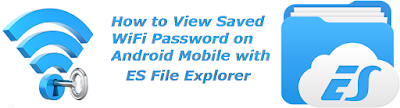



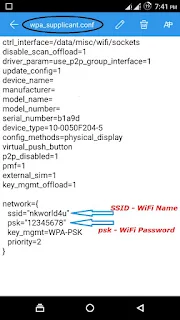
Get Latest Loot Deals,3G Tricks,Free internet,Free Recharges,Coupons,Paytm Loot,Promo codes,Mcent loot,Bluestacks trick
ReplyDeletehttp://www.dealsnloot.com/
Thank you for sharing view saved Wi-Fi Passwords on Android
Delete[url]http://www.dealsnloot.com[/url]
ReplyDeletegood
ReplyDeleteFree recharge trick want Go to http://freerechargetrickman.blogspot.com We are Free Recharge trick man
ReplyDeleteThank you for sharing view saved Wi-Fi Passwords on Android
ReplyDeleteWe'll have to try the Zetetic wrapper...not
ReplyDelete