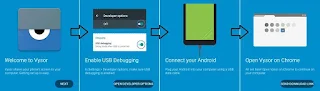Control Your Android Phone And Mirror Your Android Mobile Screen To PC
Control Your Android Device from Any OS Is Not So Easy. But Here We Showed You, How You Can Control Your Android Phone From Any PC Or Any OS. If You Are Running Google Chrome Browser In Your PC, This Is So Easy For You. We Control Android Mobile Devices from Vysor Chrome Extension. This Chrome Extension Is Totally Free And Available On Chrome Web Store.
Vysor Is Really A Great Chrome Extension, With The Help Of This Extension You Can Mirror Your Android Mobile To PC Screen And Also Control Them From PC. Vysor Is The Fast, Easy And Most Reliable Tool For This Method.
Vysor App Is Run In the Window, Linux, Chrome OS and Mac OS. This App Runs In Your Chrome Browser, So It Doesn’t Matter What OS Are You Running. Vysor App Is Made By Android Developer (Clockworkmod) Koushik Dutta.
Vysor Is One Of The Easiest Methods For Control Your Android Phone From PC. You Don’t Need To Root Your Android Phone For This Method.
- Compatible with Your Device
- A Window to Your Android
- Vysor Lets You View and Control Your Android on Your Computer. Easy Peasy.
- Vysor puts a fully controllable window of your Android on your desktop.
- Vysor gives you the integration and ease of an emulator on a physical device
[Vysor Puts A Fully Controllable Window Of Your Android On Your Desktop. An Easy Install Chrome App, Compatible with All Operating Systems.
Use Your Keyboard - Type A Hundred Words Per Minute On Your Phone Using Your Desktop Keyboard.
Point And Click - Point, Click, Scroll. You’re Mouse Works Too.
Developers
Ditch The Emulator - Are You An Android Developer? Vysor Gives You The Integration And Ease Of An Emulator On A Physical Device.
Vysor Share - Share Your Device, Across The Office, Or Across The Globe. Screen and ADB Access to Remote Devices. Simple as Sending a Link. ]
[Steps] Try These Steps In Your Android Phone And Mirror Your Android Mobile Screen To PC. [How to Mirror Android Mobile Screen to Windows PC]
Requirement Latest Version of Google Chrome Browser - Download Form Here
1. Make Sure You Enable The Developer Options And USB/Android Debugging In Your Android Mobile.
- Just Go To "About Phone" in the Phone Settings
- Click 7 Time on "Build Number" to Enable Developer Options
If You Don’t Know How To Open Developer Option In Android Mobile Then Download This App In Your Phone. This App Size Is Just 18k And This App Directly Open Your Developer Option In Android Mobile.
2. In The Developer Settings Enable/Allow USB Debugging In Your Phone.
(What Is USB Debugging or Android Debugging - Usb Debugging Enable the Android Debug Bridge (ADB) Interface. Usb Debugging Is Intended For Development Purpose Inly. Use It to Copy Data between Your Computer and Your Devices, Install Apps on Your Device without Notification, And Read Log Data)
3. Connect Your Android Device To Your Computer Using A USB Cable.
4. Open Google Chrome Browser On Your Computer And Open Vysor App Page On The Chrome Web Store.
[Developer: Clockworkmod] [Version: 1.0.6.2] [Size: 2.81MB]
How to Install : Open Chrome's extensions page (chrome://extensions/), drag-and-drop the *.crx file to the extensions page to install it.
5. Click On “ADD To Chrome” To Add The App To The Chrome Browser On Your Computer.
6. When The App Is Added And Installed In Your Browser, Launch It By Clicking On Its Icon In Your Browser. [Launch Vysor App in Your Chrome Browser]
7. When The App Launches, Click On The Button That Says “Find Devices”. [Find Devices in Vysor App]
8. If Your Android Mobile Is Correctly Connected With Your PC, You Can See Your Android Device Here. Select Your Android Device and Click On the Select Button. [Select Your Android Device in Vysor App]
9. A Pop-Up Will Appear In Your Android Mobile Screen. Click On OK. [Allow USB Debugging In Phone]
10. Now You See Vysor App In Your Android Mobile Screen. Click On Ok And Your Android Mobile Is Fully Connected With Your Computer.
Your Android Mobile Appears In Your PC Screen. This Is One Of The Perfect And Easy Way For Control And Sees Your Android Mobile From The PC.
Control Your Android Device from Any OS Is Not So Easy. But Here We Showed You, How You Can Control Your Android Phone From Any PC Or Any OS. If You Are Running Google Chrome Browser In Your PC, This Is So Easy For You. We Control Android Mobile Devices from Vysor Chrome Extension. This Chrome Extension Is Totally Free And Available On Chrome Web Store.
Vysor Is Really A Great Chrome Extension, With The Help Of This Extension You Can Mirror Your Android Mobile To PC Screen And Also Control Them From PC. Vysor Is The Fast, Easy And Most Reliable Tool For This Method.
Vysor App Is Run In the Window, Linux, Chrome OS and Mac OS. This App Runs In Your Chrome Browser, So It Doesn’t Matter What OS Are You Running. Vysor App Is Made By Android Developer (Clockworkmod) Koushik Dutta.
Vysor Is One Of The Easiest Methods For Control Your Android Phone From PC. You Don’t Need To Root Your Android Phone For This Method.
- Compatible with Your Device
- A Window to Your Android
- Vysor Lets You View and Control Your Android on Your Computer. Easy Peasy.
- Vysor puts a fully controllable window of your Android on your desktop.
- Vysor gives you the integration and ease of an emulator on a physical device
[Vysor Puts A Fully Controllable Window Of Your Android On Your Desktop. An Easy Install Chrome App, Compatible with All Operating Systems.
Use Your Keyboard - Type A Hundred Words Per Minute On Your Phone Using Your Desktop Keyboard.
Point And Click - Point, Click, Scroll. You’re Mouse Works Too.
Developers
Ditch The Emulator - Are You An Android Developer? Vysor Gives You The Integration And Ease Of An Emulator On A Physical Device.
Vysor Share - Share Your Device, Across The Office, Or Across The Globe. Screen and ADB Access to Remote Devices. Simple as Sending a Link. ]
[Steps] Try These Steps In Your Android Phone And Mirror Your Android Mobile Screen To PC. [How to Mirror Android Mobile Screen to Windows PC]
Requirement Latest Version of Google Chrome Browser - Download Form Here
1. Make Sure You Enable The Developer Options And USB/Android Debugging In Your Android Mobile.
- Just Go To "About Phone" in the Phone Settings
- Click 7 Time on "Build Number" to Enable Developer Options
If You Don’t Know How To Open Developer Option In Android Mobile Then Download This App In Your Phone. This App Size Is Just 18k And This App Directly Open Your Developer Option In Android Mobile.
Download Developer Options Android App from Google Play Store
Developer Options_1.1.6_net.selfip.unet.developer_options.apk
Size: 18 KB
Download APK File
Size: 18 KB
Download APK File
2. In The Developer Settings Enable/Allow USB Debugging In Your Phone.
(What Is USB Debugging or Android Debugging - Usb Debugging Enable the Android Debug Bridge (ADB) Interface. Usb Debugging Is Intended For Development Purpose Inly. Use It to Copy Data between Your Computer and Your Devices, Install Apps on Your Device without Notification, And Read Log Data)
3. Connect Your Android Device To Your Computer Using A USB Cable.
4. Open Google Chrome Browser On Your Computer And Open Vysor App Page On The Chrome Web Store.
Download Vysor (Beta) Chrome Extension from Chrome Web Store
[Developer: Clockworkmod] [Version: 1.0.6.2] [Size: 2.81MB]
How to Install : Open Chrome's extensions page (chrome://extensions/), drag-and-drop the *.crx file to the extensions page to install it.
5. Click On “ADD To Chrome” To Add The App To The Chrome Browser On Your Computer.
6. When The App Is Added And Installed In Your Browser, Launch It By Clicking On Its Icon In Your Browser. [Launch Vysor App in Your Chrome Browser]
7. When The App Launches, Click On The Button That Says “Find Devices”. [Find Devices in Vysor App]
8. If Your Android Mobile Is Correctly Connected With Your PC, You Can See Your Android Device Here. Select Your Android Device and Click On the Select Button. [Select Your Android Device in Vysor App]
9. A Pop-Up Will Appear In Your Android Mobile Screen. Click On OK. [Allow USB Debugging In Phone]
10. Now You See Vysor App In Your Android Mobile Screen. Click On Ok And Your Android Mobile Is Fully Connected With Your Computer.
Your Android Mobile Appears In Your PC Screen. This Is One Of The Perfect And Easy Way For Control And Sees Your Android Mobile From The PC.
Windows User Need ADB Driver and Windows 10 Users Must download the latest Version of Universal Adb Drivers: http://download.clockworkmod.com/test/UniversalAdbDriverSetup.msi [16.27 MB]