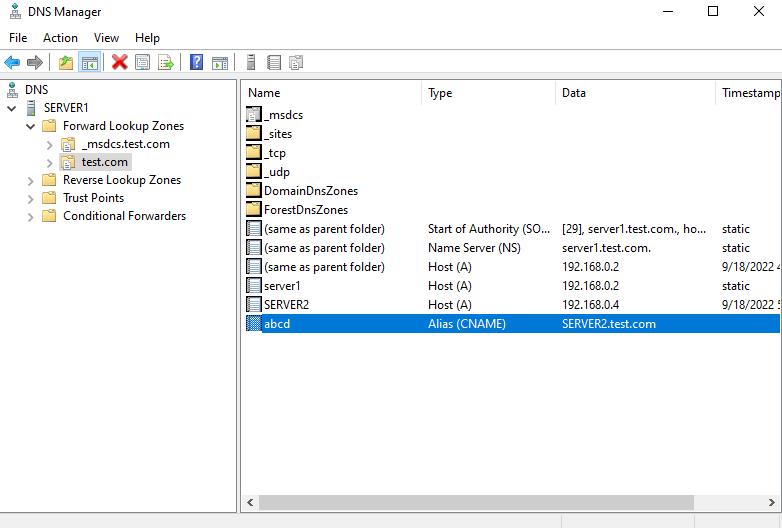A Canonical Name or CNAME record is a type of DNS record that maps an alias name to a true or canonical name. Using a CNAME record points more than one name to a single host. CNAME record exists in the forward lookup zone.
Note: In this Tutorial Active Directory-Integrated DNS is used, DNS servers running on domain controllers can store their zones in Active Directory Domain Services.
Demo environment
- Computer Name: server1.test.com
- Operating System: Windows Server 2022 Datacenter
- IP Address: 192.168.0.2
1. Open the Server Manager dashboard click Tools and select DNS.
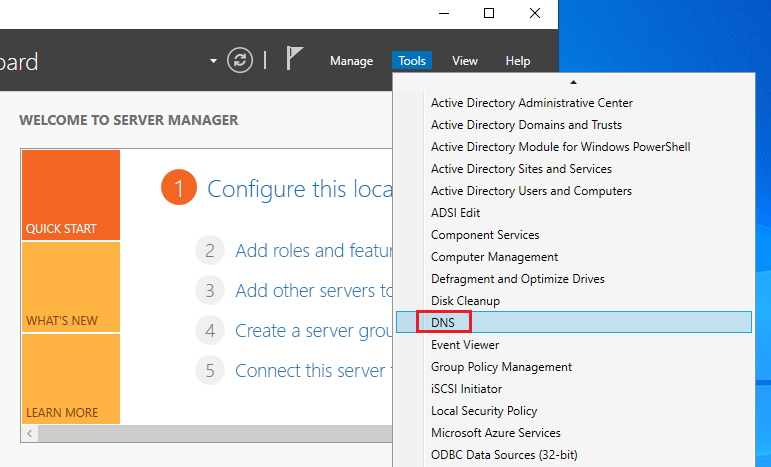
2. Right Click on Forward lookup zone name and New Alias (CNAME).
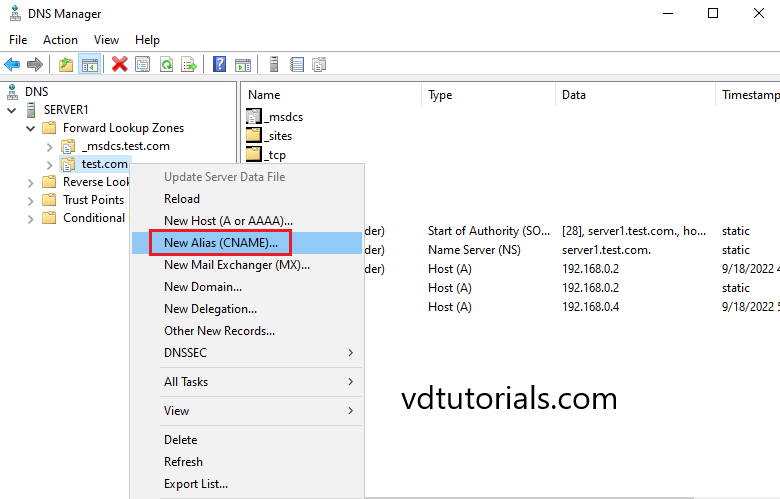
3. Enter the Alias name and click Browse.
Alias Name: abcd
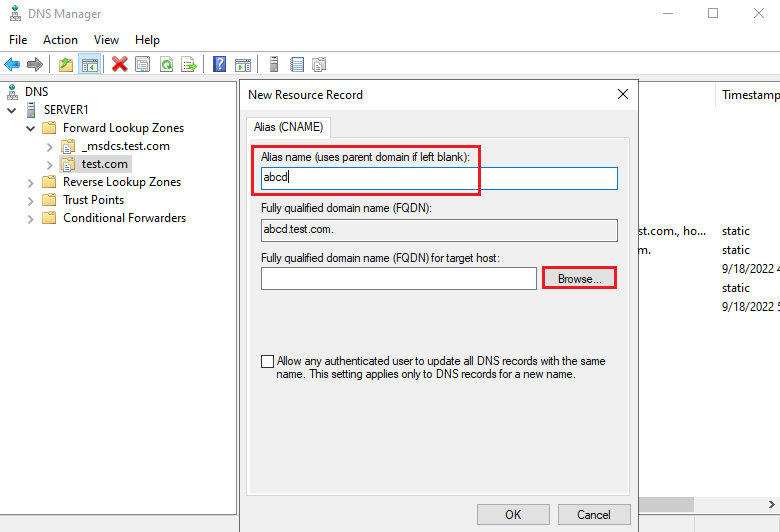
4. Select DNS Server (SERVER1).
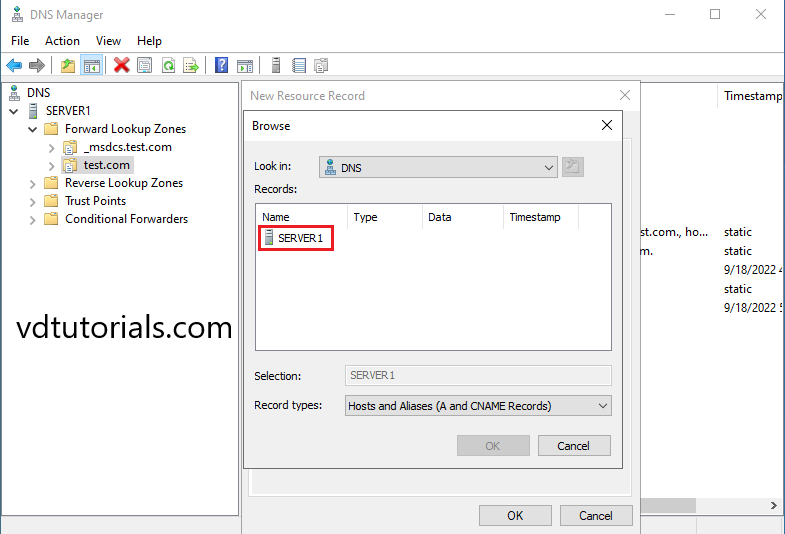
5. Select Forward Lookup Zone.
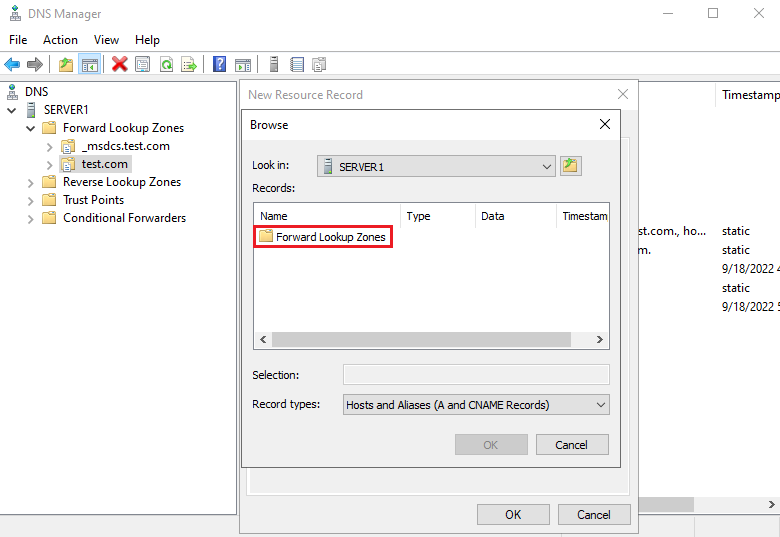
6. Select Forward Lookup Zone Name (test.com).
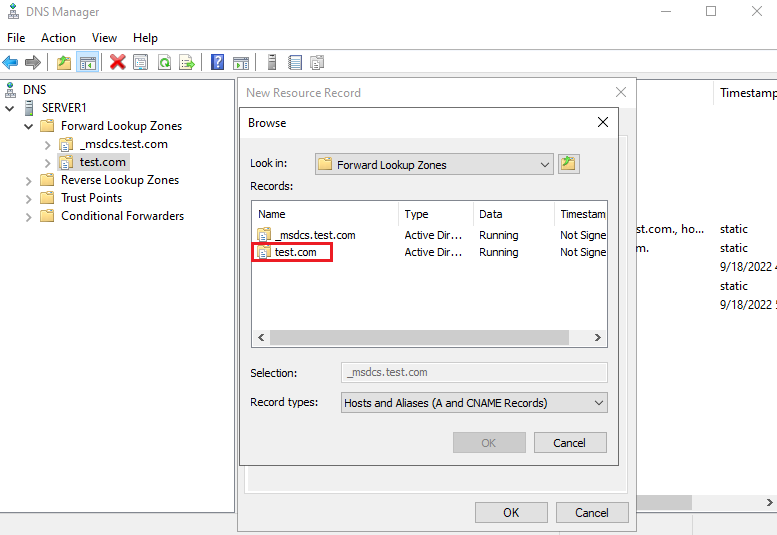
7. Select A Record.
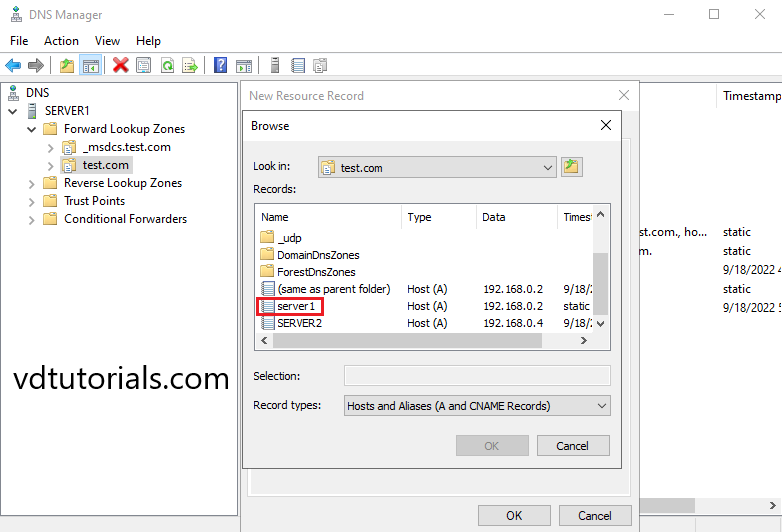
8. Click OK.
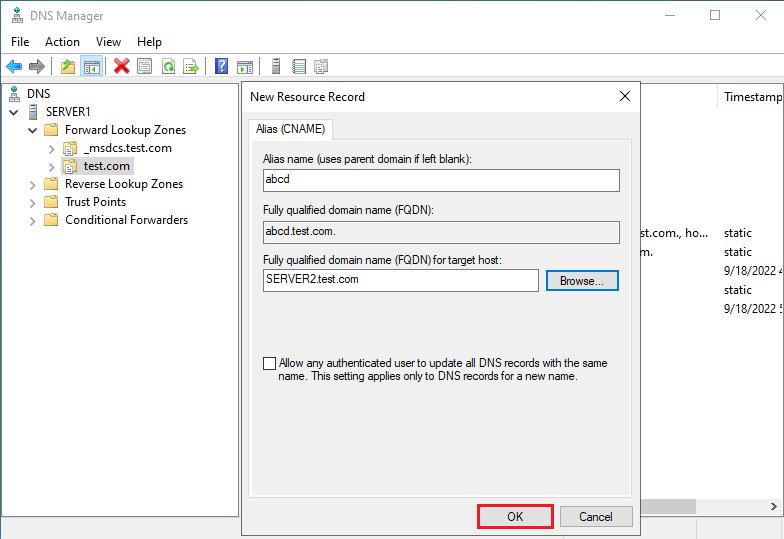
9. DNS CNAME Record has been created, Verify the CNAME Record.