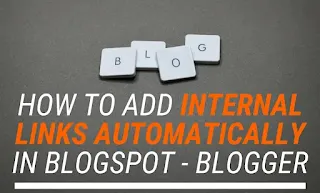How to Automatically Add ‘Also Read’ and Internal Links in blogger post
If you have a blog on Blogger.com/Blogspot.com, you should be aware that there are no plugins like WordPress to add any Designs, Widgets, Functions, and so on to the website.
Blogger everything has to be done manually, which takes more time, and if you are writing an article and want to add related posts to that article, you will have to search related posts, search from that title, link, and so on.
Today, we’re going to show you in this post How to Add Automatic Internal Links or Related Posts in the Article on Blogger that will help you improve your website’s SEO, and I will provide a solution to this problem.
If you follow this technique, your website will automatically rank. Let us know what this trick is, and we’ll show you how to use it so that your website looks great and people visit it.
Yes, this method is called internal linking, and when you implement it on your website, three to four of your website’s links will show automatically on your article.
If you go to a website with a high ranking, you will find similar postings since the administrator of that website have used this method, and the website will be ranked after using it.
Benefits of add Internal Links or Related Posts
- There is no need to repeat related links in each article or post.
- Gives your post a professional look.
- Writing the content will take less time for you.
- It will appear in all of your posts, new and old.
- There’s also a chance of getting clicked on the related post.
- Your readers are aware of the themes on which you have written an article.
- The Bounce Rate of your site will not be affected by clicking on Related Posts.
- You’ll earn more money.
How to Add Internal Links Automatically in blogger
You’ll need to add some code to your Blogger template to put Automatic Related Posts in the middle of the article.
To add the code, follow the instructions below:
- To begin, go to blogger.com
- Simply select a theme from the drop-down menu.
- Select Edit/Html from the drop-down menu.
- You should now see a box with a lot of code in front of you.
- You may now use your mouse to touch anyplace. and press Ctrl+F
- A search box will appear and a search </head> tag within this box.
- Simply copy and paste the code Just above the </head> element.
1 2 3 4 5 6 7 8 9 10 11 12 | <b:if cond='data:blog.pageType != "index"'><style type='text/css'>/* Multi Related Post */.gourabdesignmultiRelated{background-color:#2a2a2a;color:#fff;margin:15px auto;display:-moz-box;display:-ms-flexbox;display:flex;flex-wrap:nowrap;justify-content:space-between;overflow:hidden;transition:all .3s}.gourabdesignmultiRelated:hover{background-color:#222}.gourabdesignmultiRelated .content{padding:12px 15px}.gourabdesignmultiRelated .content .text{margin-right:5px}.gourabdesignmultiRelated .content a{color:#fff;text-decoration:none;line-height:1.5em}.gourabdesignmultiRelated .content a:hover{text-decoration:underline}.gourabdesignmultiRelated .icon{height:auto;min-width:55px;background:#f44336 url("data:image/svg+xml,%3Csvg viewBox='0 0 24 24' xmlns='http://www.w3.org/2000/svg'%3E%3Cpath d='M8.59,16.58L13.17,12L8.59,7.41L10,6L16,12L10,18L8.59,16.58Z' fill='%23fff'/%3E%3C/svg%3E") center / 40px no-repeat;transition:all .3s}</style></b:if> |
Copy & paste this code after <data:post.body/>
1 2 3 4 5 6 7 8 9 10 11 12 13 14 15 16 17 18 19 20 21 22 23 24 | <b:if cond='data:view.isPost'><script type='text/javascript'>//<,a = jumlah + 1,b = post['length'] / a;c = Array['from']({length: jumlah}, (redfx, blufx) => blufx + 1);for (let d = 0; d < c['length']; d++) {let e = c[d],f = parseInt((b * e)),g = document['createElement']('div');g['className'] = 'gourabdesignmultiRelated';if (post[f]['nodeName'] == 'P') {post[f]['parentNode']['insertBefore'](g, post[f])} else {post[f]['parentNode']['insertBefore'](g, post[f]['nextSibling'])}}})();var relatedTitles = new Array();var relatedTitlesNum = 0;var relatedUrls = new Array();function related_results_labels(nerdfx) {for (var desfx = 0; desfx < nerdfx['feed']['entry']['length']; desfx++) {var nefx = nerdfx['feed']['entry'][desfx];relatedTitles[relatedTitlesNum] = nefx['title']['$t'];for (var ciafx = 0; ciafx < nefx['link']['length']; ciafx++) {if (nefx['link'][ciafx]['rel'] == 'alternate') {relatedUrls[relatedTitlesNum] = nefx['link'][ciafx]['href'];relatedTitlesNum++;break}}}}function removeRelatedDuplicates() {var viefx = new Array(0);var labfx = new Array(0);for (var desfx = 0; desfx < relatedUrls['length']; desfx++) {if (!contains(viefx, relatedUrls[desfx])) {viefx['length'] += 1;viefx[viefx['length'] - 1] = relatedUrls[desfx];labfx['length'] += 1;labfx[labfx['length'] - 1] = relatedTitles[desfx]}};relatedTitles = labfx;relatedUrls = viefx}function contains(yelfx, yufx) {for (var grefx = 0; grefx < yelfx['length']; grefx++) {if (yelfx[grefx] == yufx) {return true}};return false}//]]></script> <b:if cond='data:post.labels'> <b:loop values='data:post.labels' var='label'> <b:if cond='data:view.isPost'> <script expr:src='"/feeds/posts/default/-/" + data:label.name + "?alt=json-in-script&callback=related_results_labels&max-results=100"'/> </b:if> </b:loop> </b:if><script type='text/javascript'>//< * Math['random']());let i = 0;let jumlah = document['querySelectorAll']('.gourabdesignmultiRelated');while (i < relatedTitles['length'] && i < jumlah['length']) {for (let a = 0; a < jumlah['length']; a++) {jumlah[a]['innerHTML'] = '<span class="content"><span class="text">' + text + '</span><a href="' + relatedUrls[r] + '" title="' + relatedTitles[r] + '">' + relatedTitles[r] + '</a></span><span class="icon"></span>';if (r < relatedTitles['length'] - 1) {r++} else {r = 0};i++}}})();//]]></script></b:if> |
After you paste these two script codes, you have to do a Save Theme in your Blogger Template.
After that, as soon as you visit your Blogger Website, you will start to have Automatic Internal Linking Post Show in your every post.
Conclusion:-
Friends, you have to paste these two codes correctly and in the right place where we told you. And this will automatically help in bringing Traffic to your website Automatic Internal Post Linking. Friends, one thing you must remember is that if you paste these codes in the wrong place in your HTML code, there may also be a problem in your website, so where we have told you, you paste the same script code.