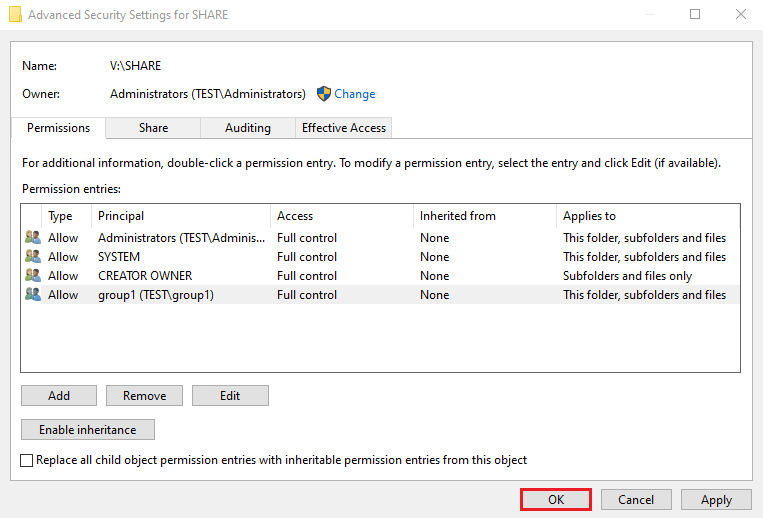NTFS and share permissions are used to prevent unauthorized access in Microsoft Windows environments.
NTFS Permissions: NTFS (New Technology File System) permissions are used to manage access to data stored in NTFS file systems.
Share Permissions: Share permissions manage access to folders shared over a network. Share Permissions do not apply to users who log on locally.
Demo environment
- Computer Name: server1.test.com
- Operating System: Windows Server 2022 Datacenter
- IP Address: 192.168.0.3
- Group: test\group1
1. Right click on the folder and click Properties.
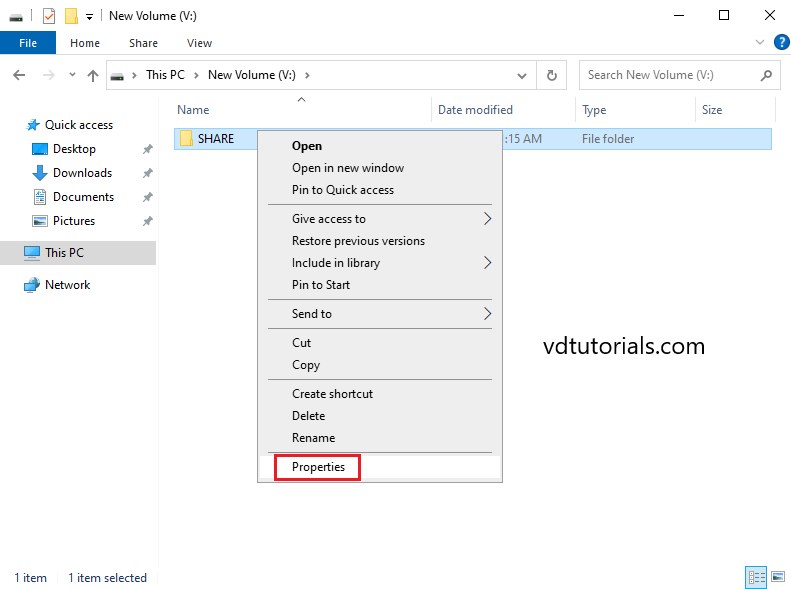
2. Select Sharing tab and click Advanced Sharing.
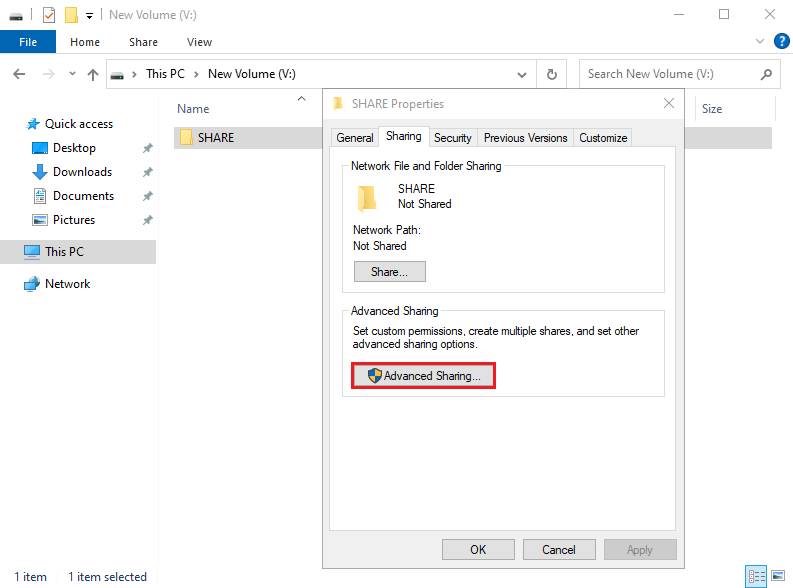
3. Enable share this folder and click Permissions.
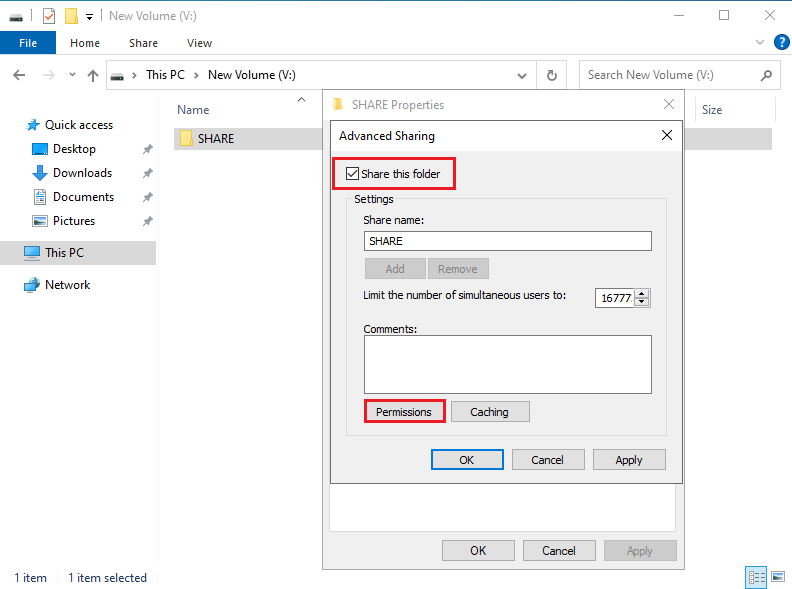
4. By default, Everyone Read permission is granted Remove it, Click Add to add necessary permissions.
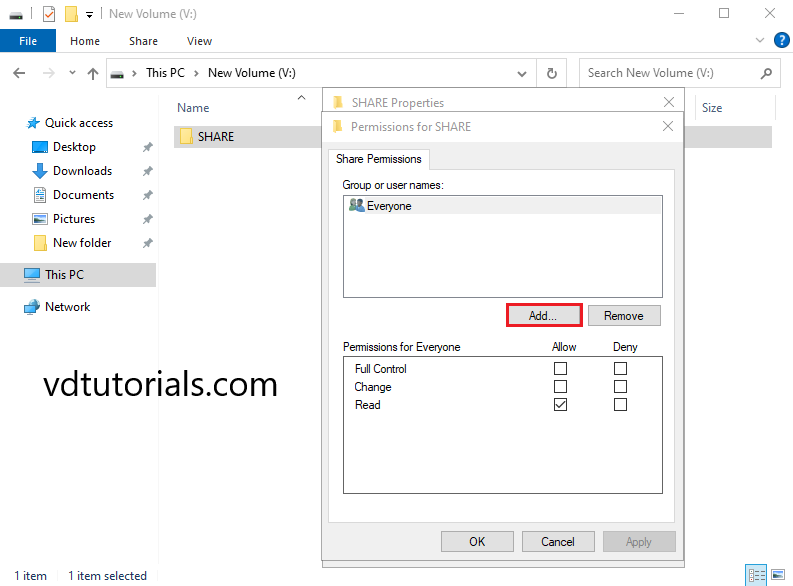
5. Click Advanced.
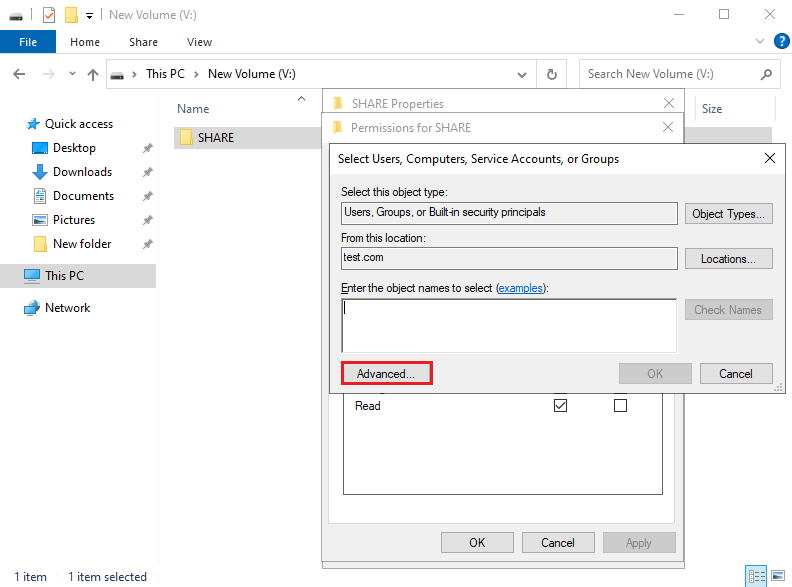
6. Select Find Now, select the group, and click OK.
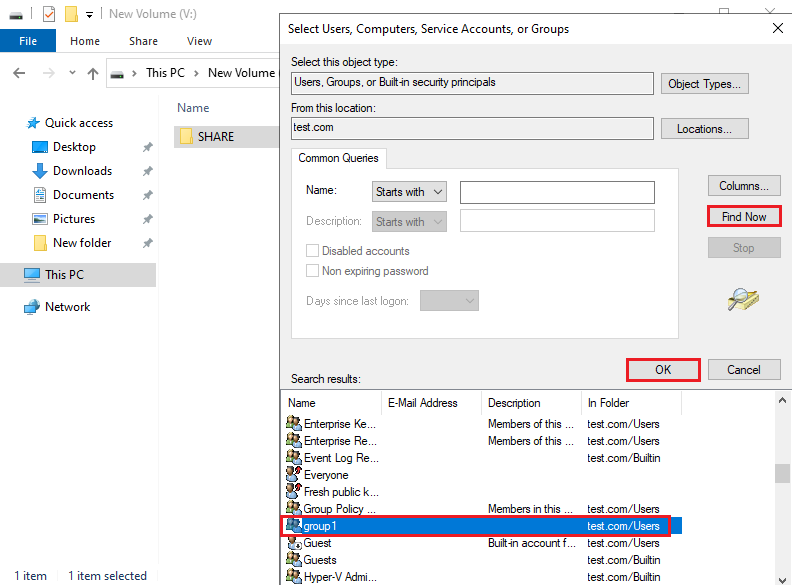
7. Click OK.
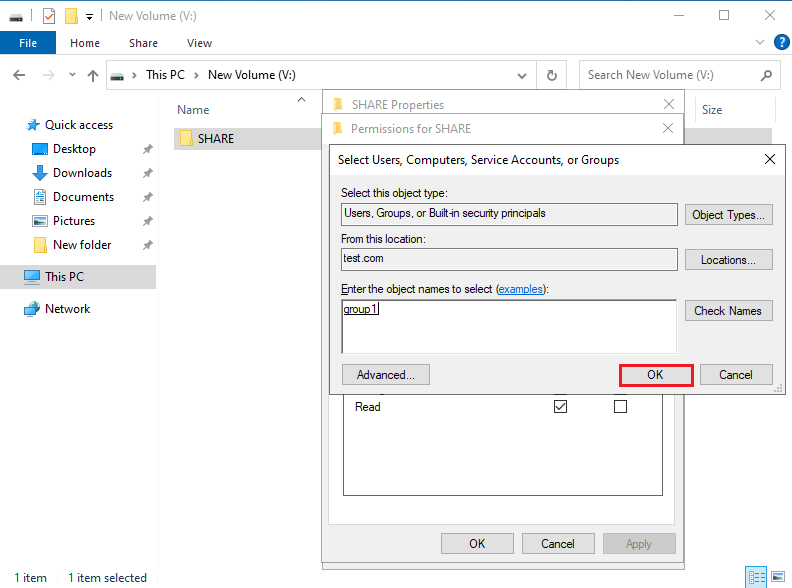
8. Configure permission for the group and click OK.
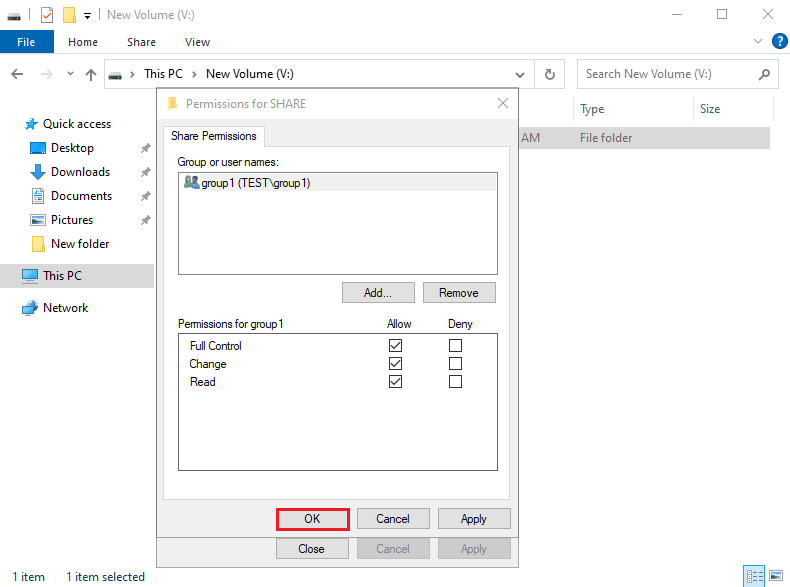
9. Select the Security tab, and click Advanced.
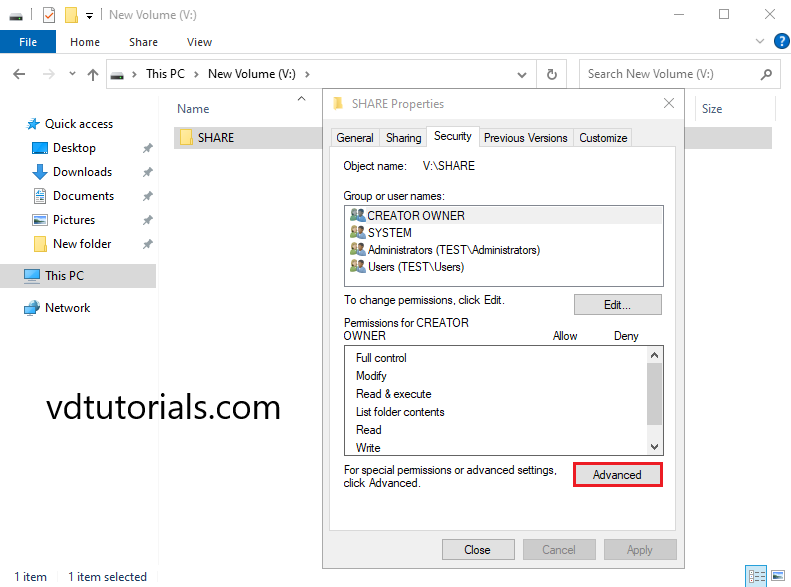
10. Click Disable inheritance.
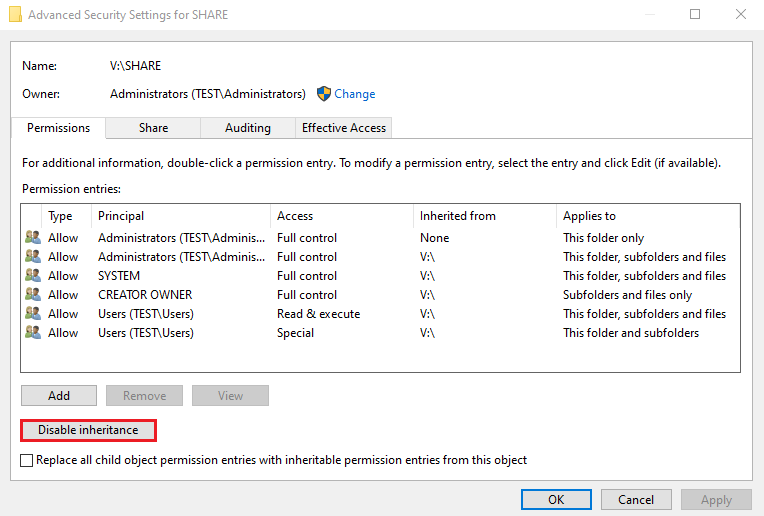
11. Click Covert inheritance permissions into explicit permissions o this object.
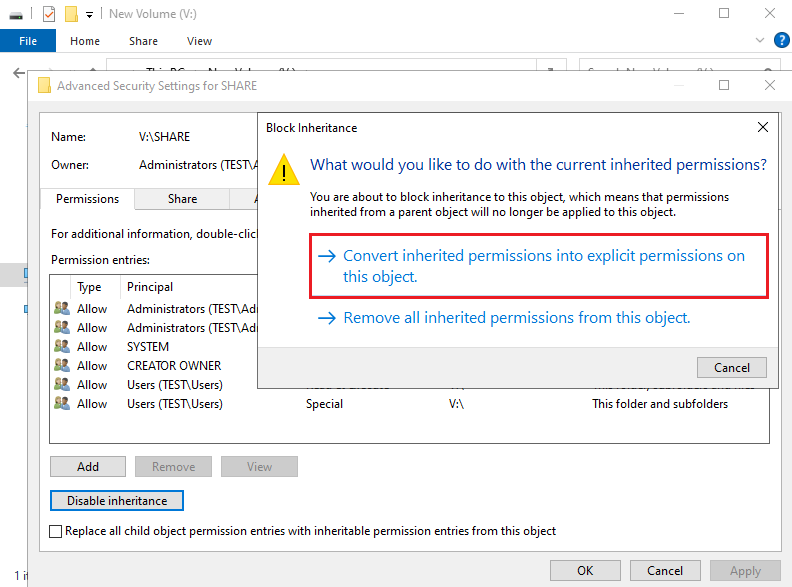
12. Remove unnecessary permissions and click Add to add necessary permissions.
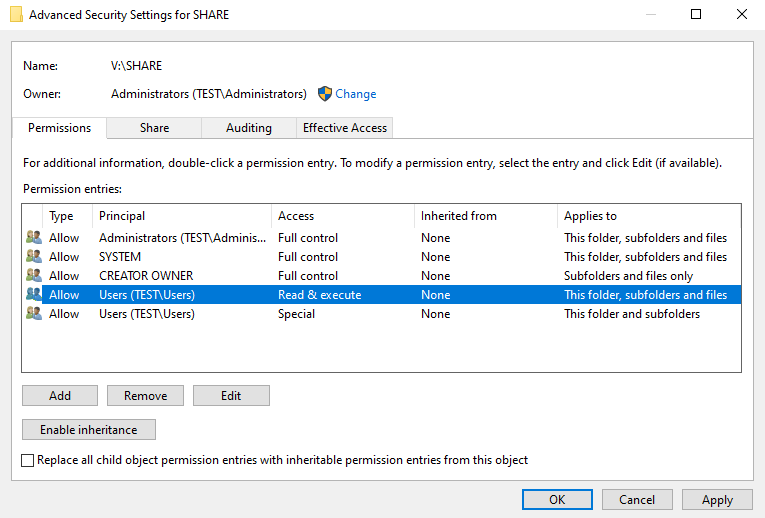
13. Click Select a principal.
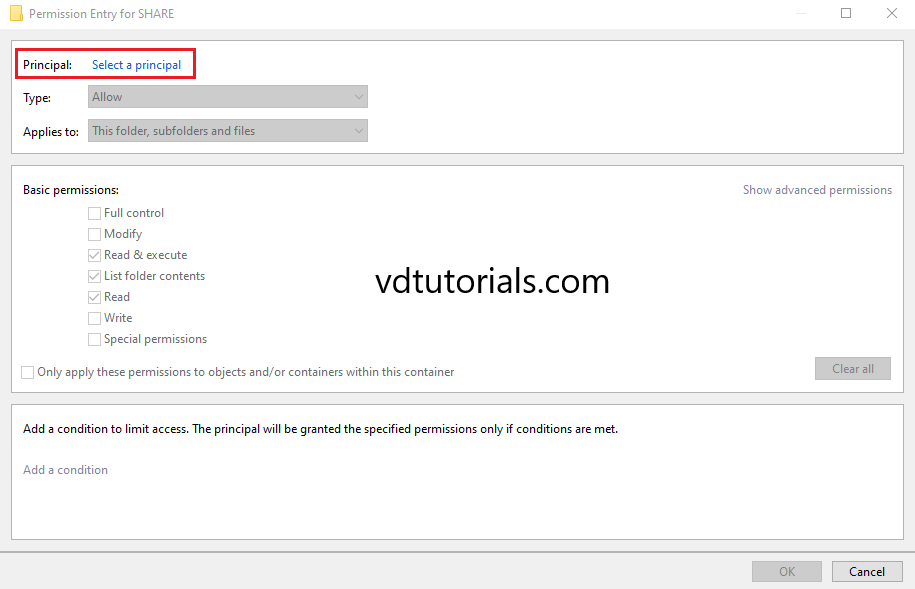
14. Click Advanced.
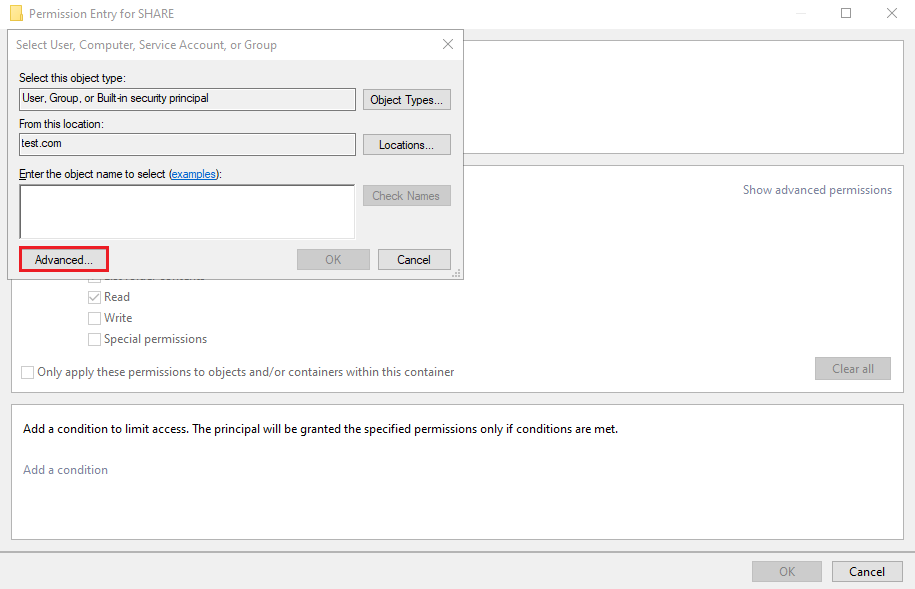
15. Select Find Now, select the group, and click OK.
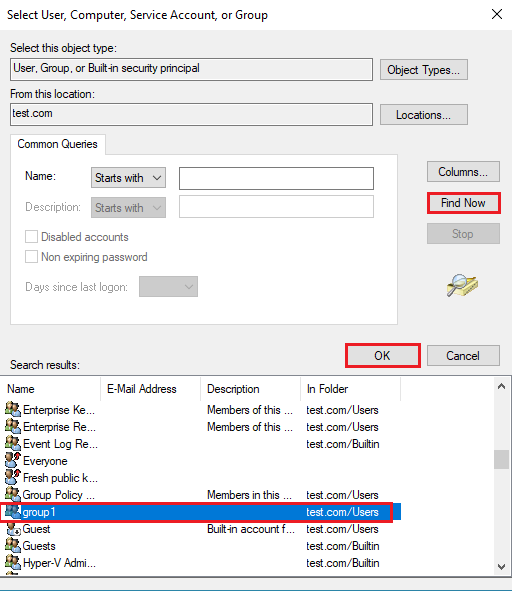
16. Click OK.
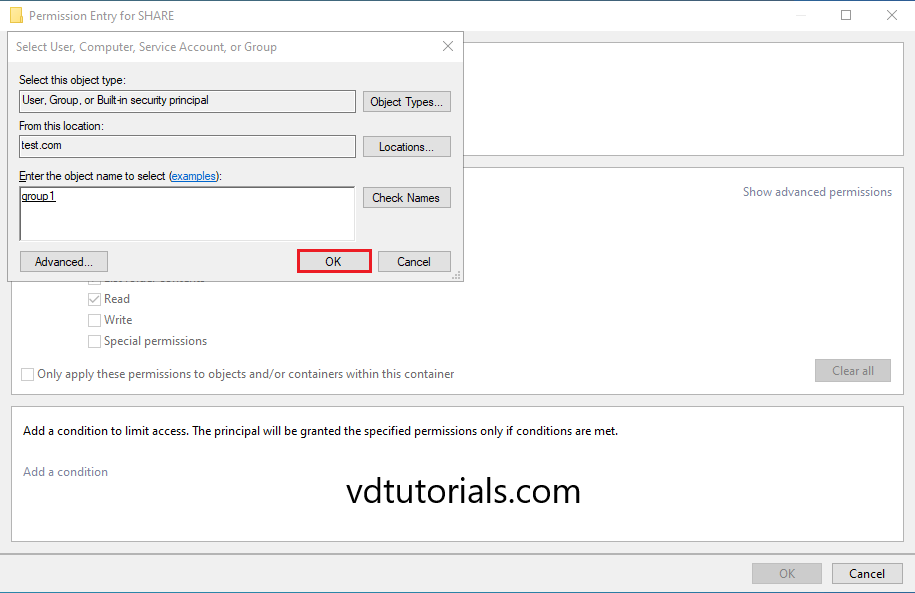
17. Click OK.
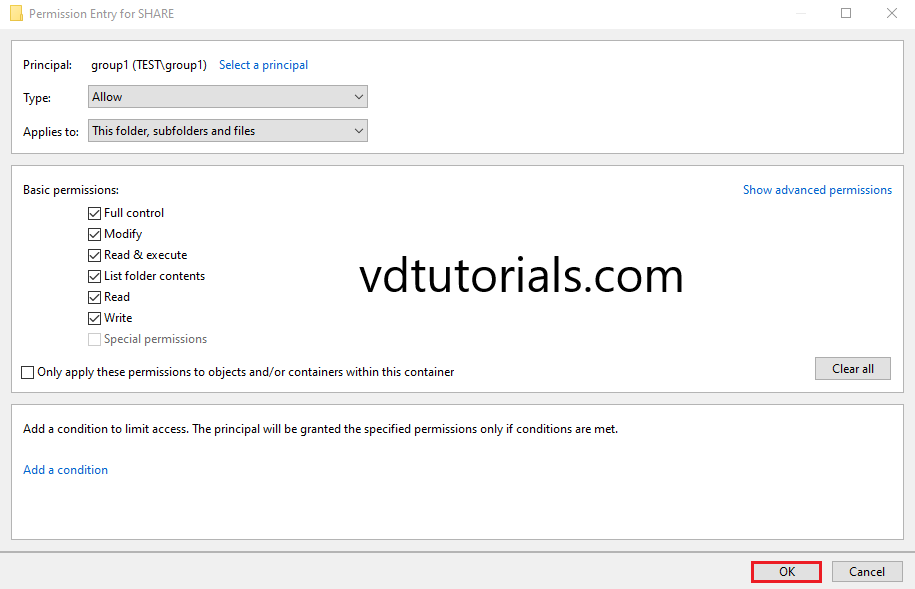
18. Click OK.