This step by step tutorial covers how to Create a Local User and Addition of user to the Administrator group on Windows Server 2022.
Table of Contents
- Create Local User
- Addition of user to Administrator group
Demo environment
- Computer Name: SERVER1
- Operating System: Windows Server 2022 Datacenter
- IP Address: 192.168.0.2
Related tutorial
Create Local User on Windows server 2022
1. Open the Server Manager dashboard click Tools and select Computer Management.
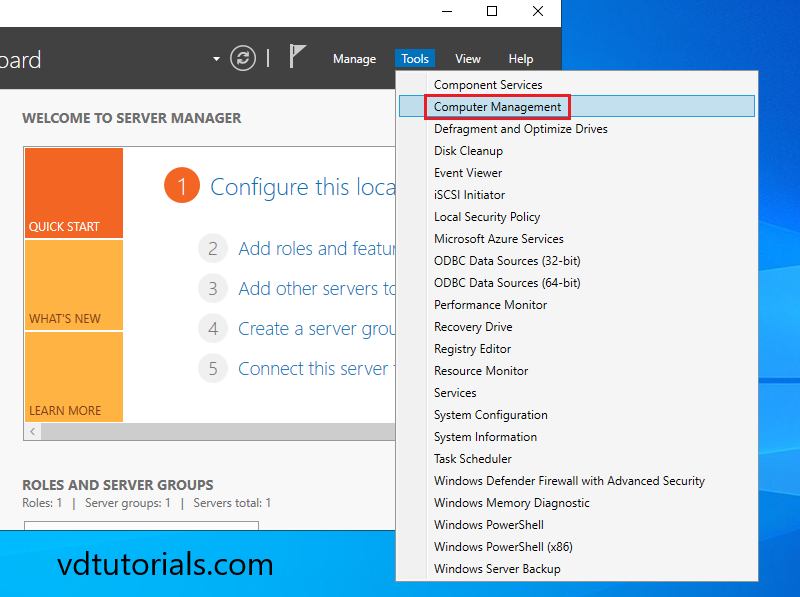
2. Right click on Users and click New User.
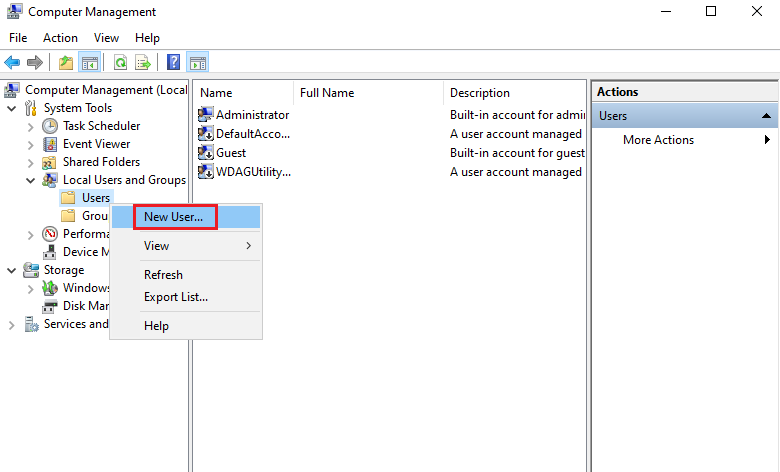
3. Enter User Name & Password for a new user and click Create.
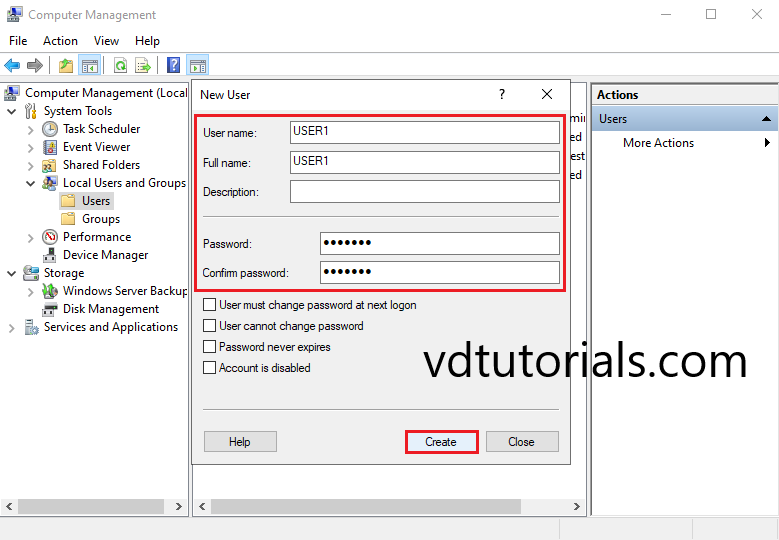
The user has been created. This user doesn’t have administrative privileges.
Addition of user to Administrator group
1. To set administrative privilege to the new user, Right click on the user, and click Properties.
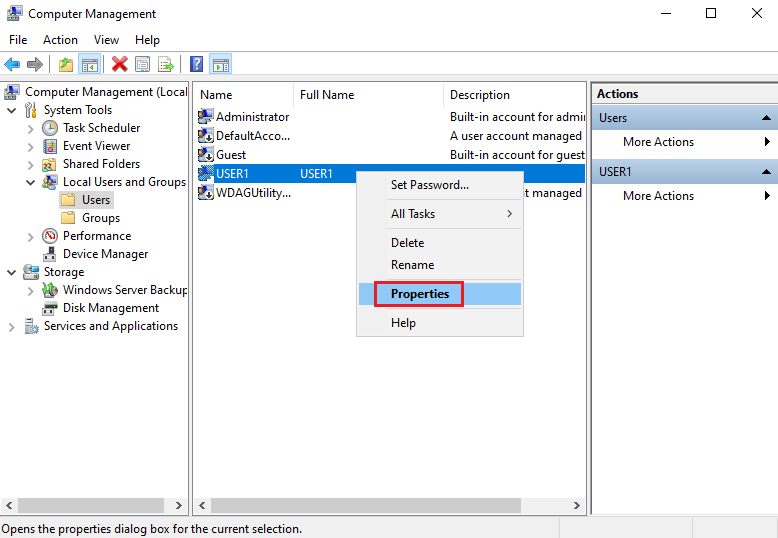
2. Move to the Member of tab and click Add.
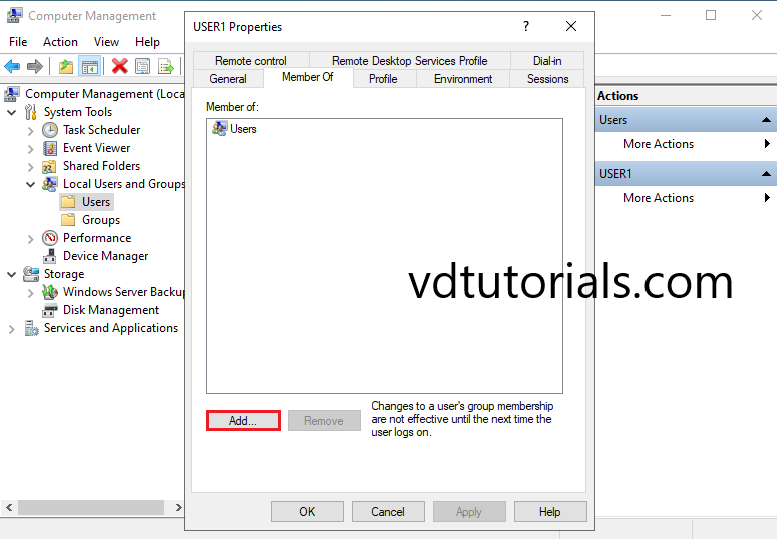
3. Click Advanced.
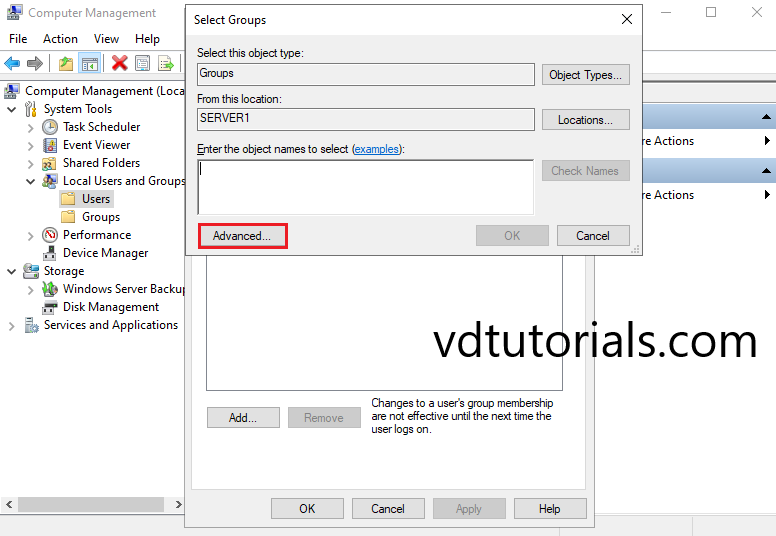
4. Click Find Now.
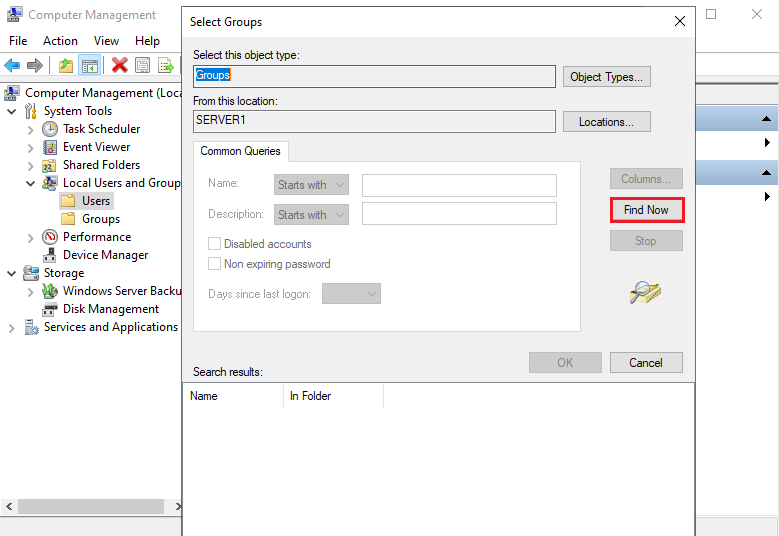
5. Select the Administrators group.
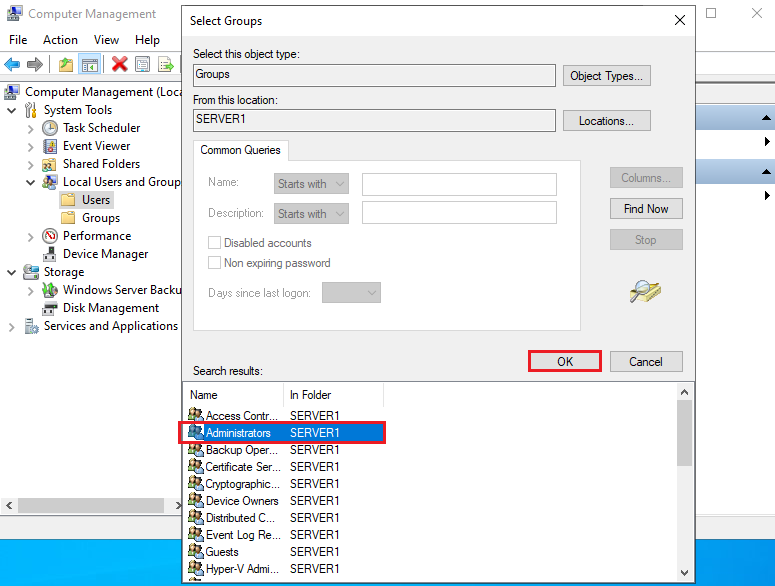
6. Make sure the Administrators group is added to the list and click OK.
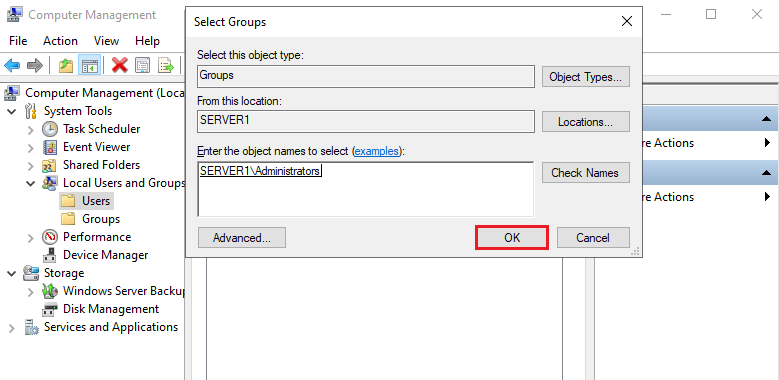
7. Click OK.
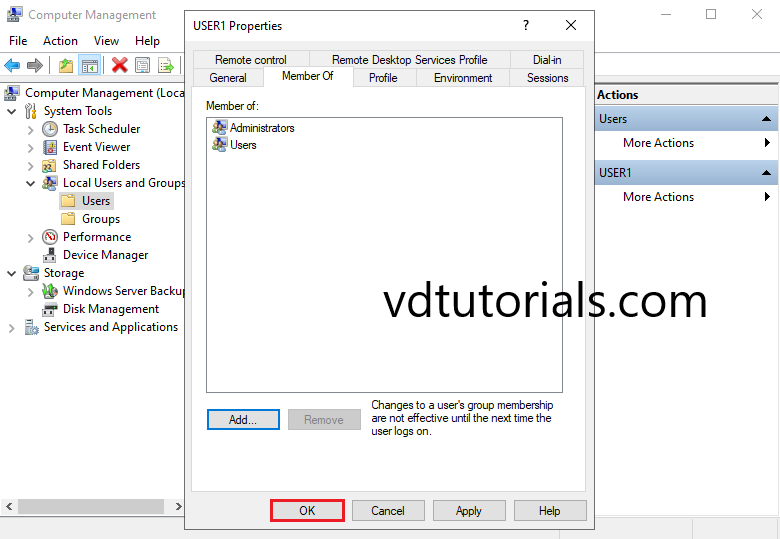
administrative privilege has been added to the new user.
