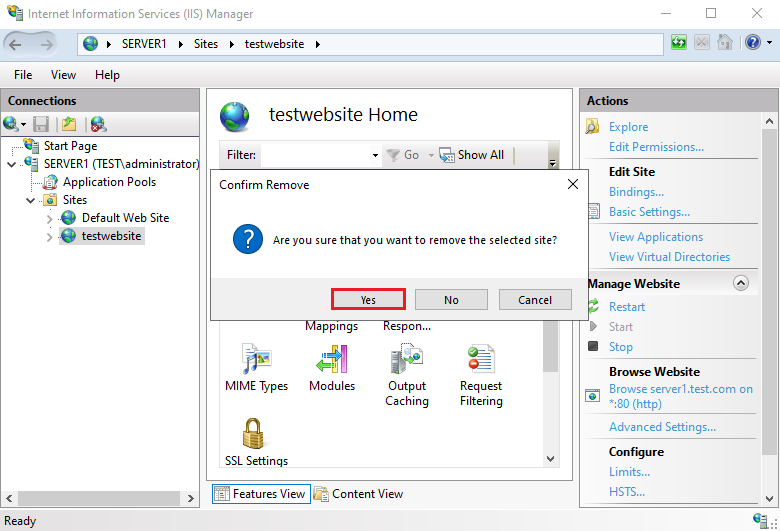Internet Information Services (IIS) is a web server created by Microsoft, this step by step tutorial covers how to Manage a Website on IIS Web Server. IIS web server accepts requests from remote client computers and returns the appropriate response. Web Server (IIS) provides a reliable, manageable, and scalable Web application infrastructure.
Prerequisite Required
- Install Internet Information Services(IIS)
Related tutorial
Demo environment
- Computer Name: server1.test.com
- Operating System: Windows Server 2022 Datacenter
- IP Address: 192.168.0.2
Create a Website on IIS Webserver
1. Open the Server Manager dashboard, click Tools, and select Internet Information Services (IIS) Manager.
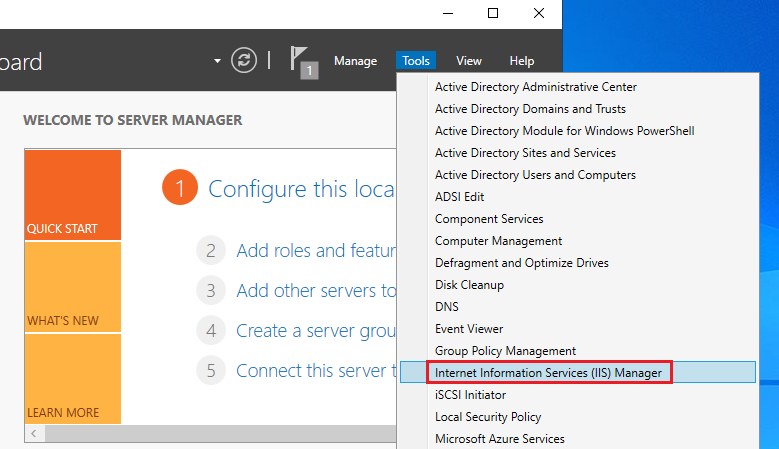
2. Right click on the Sites and select Add Website.
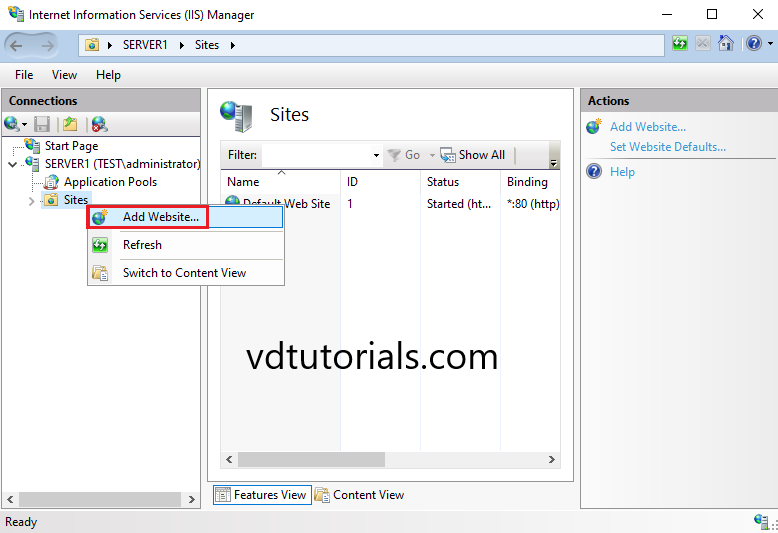
3. Configure the Site name, Content Directory, and Binding, and Click OK.
- Site name: testwebsite
- Physical path: c:\website
- Host name: server1.test.com
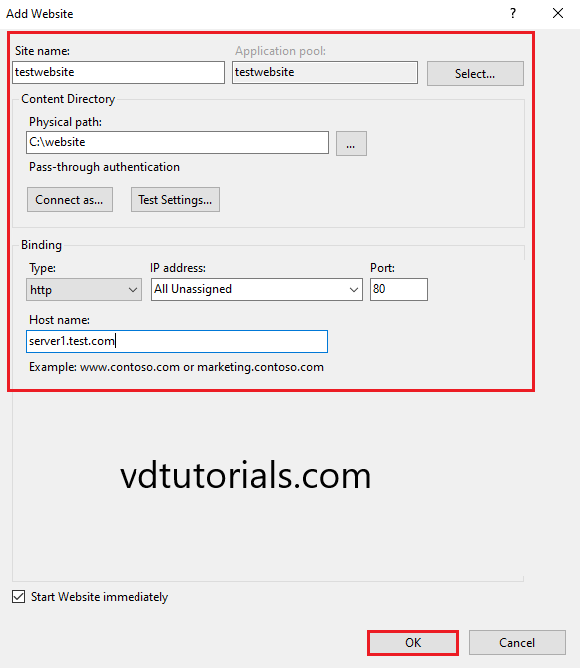
4. Verify the website.
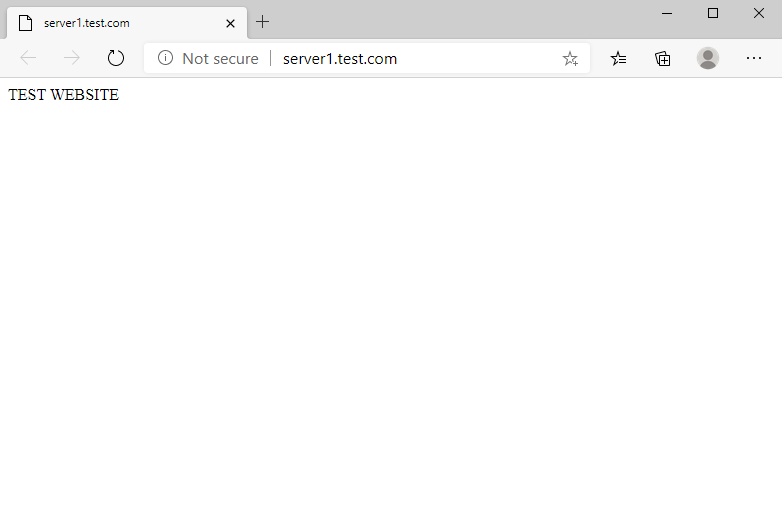
Stop Website on IIS Webserver
5. Right click on the Website, choose Manage Website, and Click Stop.
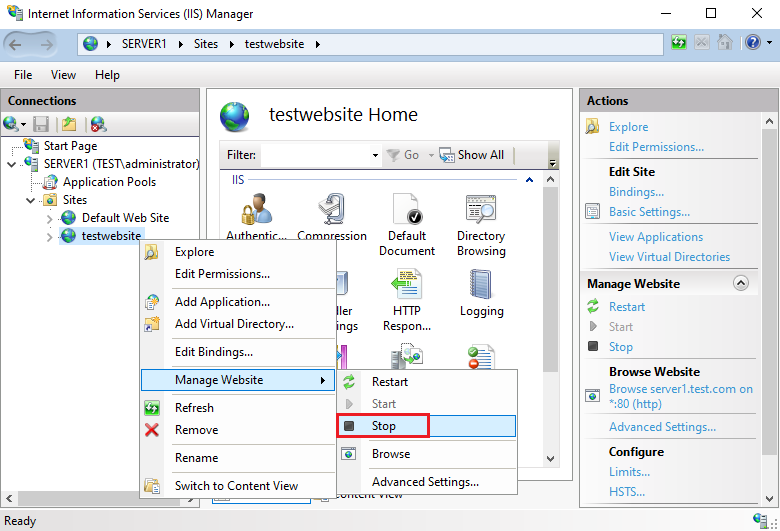
Start Website on IIS Webserver
6. Right click on the Website, choose Manage Website and Click Start.
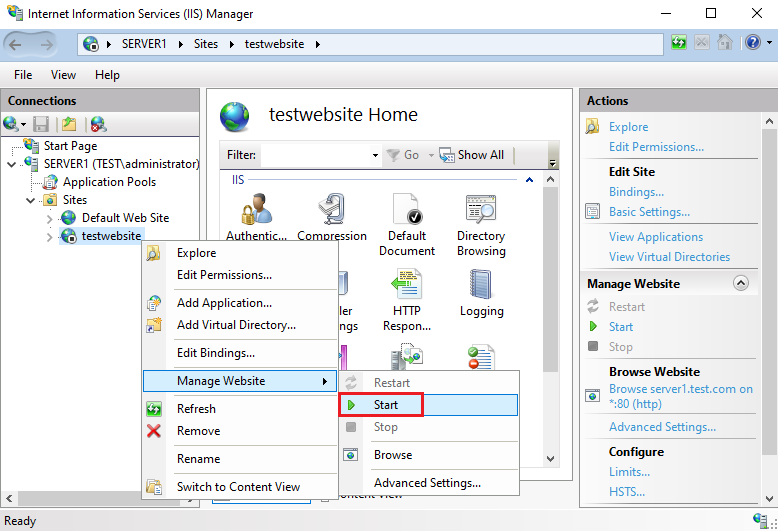
Restart the Website on IIS Webserver
7. Right click on the Website, choose Manage Website and Click Start.
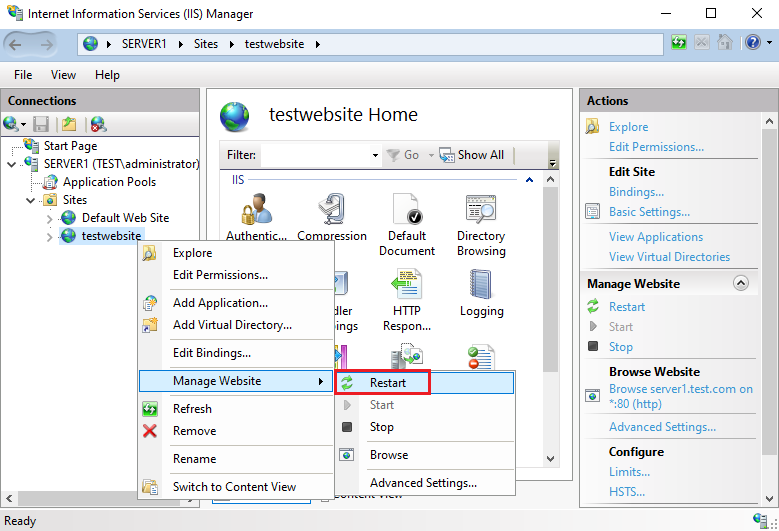
Remove website on IIS Webserver
8. Right click on the Website and Click Remove.
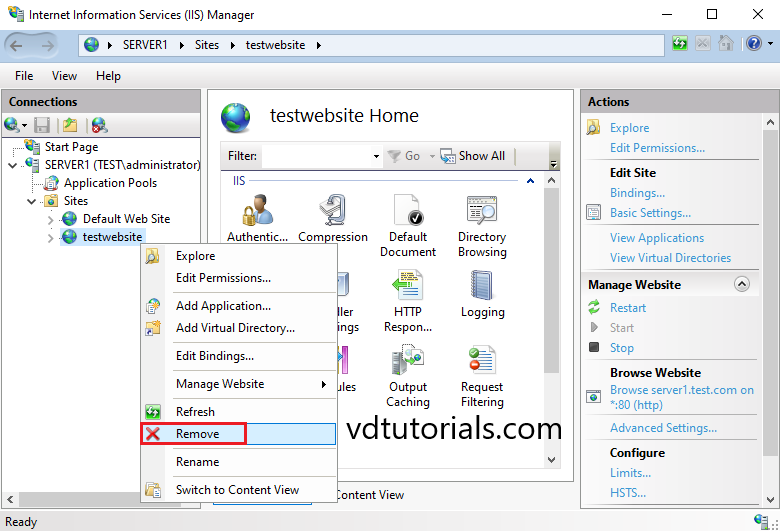
9. Click Yes to Confirm Remove.